Intro
In the recent years Docker and containerization have revolutionized the way we package and ship applications into running environments.
But there is actually one other benefit that Docker brings to the table, namely its capability to reduce the attack surface on our main hosts.
With the spike in supply-chain and typo-squatting attacks, containerization can play an important role into reducing the risks of malicious activities from third party components.
Here we focus on the security benefits that Docker can already bring at development stages. Risks and security concerns that generally hold for Docker are out of scope. It is just important to stress that containers are not virtual machines. Undoubtedly there exists more secure (and real) isolation than containers, nevertheless, they can bring huge benefits in creating more secure environments.
We use the term host to refer to the machine where the Docker engine is being run.
The article shows, step by step, how to create development environments using Docker containers and the benefits they bring into separating the context where we write code from the one where we actually run it.
We use the term development environment to refer to the context where we want to install all the dependencies that are required to test our application. The word development resembles the idea that we want to create contexts that change during developing activities. Sometimes we refer to this environment as the running context since its main objective is to actually run the application we are developing.
The main idea is to write code using editor or IDEs that are installed on our host but the code is tested on different environments that are isolated from the host.
In conclusion, we present how a feature of Visual Studio Code can be used to ease the development process inside containers.
Even if not necessary, familiarity with basic Docker concepts is assumed here.
Environment setup and first run
To follow a naming convention, assuming that we are developing my_app, we will create a Docker image named myapp_dev_environment to spawn containers that are able to run the application my_app.
The objective of my_app for now is just a simple javascript to create some beautiful visual ascii art.
var figlet = require('figlet');
figlet('Hello Dear!!', function(err, data) {
if (err) {
console.log('Something went wrong...');
console.dir(err);
return;
}
console.log(data)
});
We save the above code in app/main.js into an arbitrary directory of our host. The current structure looks like this
$ tree app/
app/
└── main.js
We try to run main.js on our host
$ node app/main.js
bash: node: command not found
node is not installed.
We could just rush and install it via an available package manager
sudo apt-get install nodejs -y
but what if we mistype nodejs and instead write nodejss? What if that nodejss installed by mistake turns out to be a malicious package that starts doing dirty stuff on our host upon installation?
What if nodejs (the actual legit package) has critical vulnerabilities in itself or in one of its dependencies?
What if one of the components nodejs depends on gets compromised and we get malicious artifacts unintentionally?
Lets assume nodejs installed via apt-get is 100% safe, what about figlet, the node package we want to use to create our nice ascii art?
What if we type figllet instead of figlet while running npm install and the former brings malicious code with it?
Reasoning can go on indefinitely.
We just wanted to run some node but we ended up increasing our attack surface!
Ok, installing node on our host seems to be dangerous, but we still need to develop our application.
We start creating a Dockerfile into our directory
FROM node
for now we apparently need just a node environment.
Current folder structure is
$ tree .
.
├── app
│ └── main.js
└── Dockerfile
The aim of this Docker image is creating an environment in which we can run our application that we are creating on our host (using an editor or IDE of our choice).
We build a Docker image named myapp_dev_environment
docker build -t myapp_dev_environment .
The application is still in development stage. At this time we want to use Docker just to have an execution environment to be used for development purposes. This is why in the Dockerfile we are not copying the content of the application.
If you have familiarity with Docker you have probably seen instructions like COPY app/ /app that where copying contents from the filesystem of the host to the one of the container. We usually use this when we have an app that is ready to be run and we embed it directly into the Docker image. This is done to ship the application, i.e. to provide an application together with its execution environment.
In our scenario we want to use Docker to spawn an environment in which we want to develop our application. We do not want to (yet) embed our application code inside the image (we still have to create the code).
To achieve this we use Docker volumes to share at runtime the application code with the container.
With the environment built we can try to run the application with the following
docker run --rm -v $PWD/app:/app myapp_dev_environment node /app/main.js
-v $PWD/app:/app to bind the directory of the host where we are developing the application (app/) with the one of the container where we want to place our application (/app). This allows us to share the app with the container at runtime.
--rm flag added to remove the container upon exiting.
When the container starts it executes node /app/main.js inside the container context.
But we have the following output
$ docker run --rm -v $PWD/app:/app myapp_dev_environment node /app/main.js
node:internal/modules/cjs/loader:1042
throw err;
^
Error: Cannot find module 'figlet'
The environment that the container spawn from the Docker image myapp_dev_environment it has node but it is missing the figlet package we need in order to create ascii art.
An idea would be to write the following Dockerfile
FROM node
WORKDIR /app
RUN npm install -g figlet
We build it
docker build -t myapp_dev_environment .
We then try to run the application but get the same error as before
$ docker run --rm -it -v $PWD/app:/app myapp_dev_environment /app/main.js
node:internal/modules/cjs/loader:1042
throw err;
^
Error: Cannot find module 'figlet'
The error is caused by the mounting of $PWD/app of the host with /app of the container. The content of the latter gets replaced by the one of the former upon binding. In our Dockerfile we run npm install figlet with /app as the working directory. This means that npm produces its execution artifacts, like node_modules, under container /app. But when we do the binding $PWD/app:/app the content of the container gets overwritten with the one of the host in $PWD/app. This is why the module figlet is still not found, because node_modules is no longer there.
We can come with a workaround.
We make the Dockerfile create all the npm artifacts (node modules and packages info) into a temporary directory /dev-dependencies and then use an entrypoint script that is executed as soon as the container spawns. Such entrypoint will move the contents from /dev-dependencies to /app inside the container. This works because entrypoint is executed just after the volume binding.
We create a new file named entrypoint.sh
$ tree .
.
├── app
│ └── main.js
├── Dockerfile
└── entrypoint.sh
with the following content
#!/bin/bash
# clean previous artifacts if present in folder shared with the host
rm -rf /app/node_module
rm -f /app/{package,package-lock}.json
###
mv -R /dev-dependencies/* /app/
node $@
The last line node $@ allows us to specify directly the js file to execute when using docker run instructions as it will be shown below.
We replace the content in Dockerfile with the following
FROM node
COPY entrypoint.sh entrypoint.sh
RUN chmod +x entrypoint.sh
WORKDIR /dev-dependencies
RUN npm install figlet
WORKDIR /app
ENTRYPOINT ["/entrypoint.sh"]
We build
docker build -t myapp_dev_environment .
We run the container knowing that the last instruction of the entrypoint is node $@ so that we can just provide main.js as argument (WORKDIR is /app).
$ docker run --rm -it -v $PWD/app:/app myapp_dev_environment main.js
_ _ _ _ ____ _ _
| | | | ___| | | ___ | _ \ ___ __ _ _ __| | |
| |_| |/ _ \ | |/ _ \ | | | |/ _ \/ _` | '__| | |
| _ | __/ | | (_) | | |_| | __/ (_| | | |_|_|
|_| |_|\___|_|_|\___/ |____/ \___|\__,_|_| (_|_)
We are able to execute the application correctly!
But we are actually still developing our app. Now assume that we want to use an other node package inside our application, namely cli.
We add the following line to main.js
var cli = require('cli');
We run again the application using the same instruction as before
$ docker run --rm -it -v $PWD/app:/app myapp_dev_environment main.js
node:internal/modules/cjs/loader:1042
throw err;
^
Error: Cannot find module 'cli'
The module we want to use is not found in the development environment that we specified in the Dockerfile.
We then modify the Dockerfile to add the new package as well
FROM node
COPY entrypoint.sh entrypoint.sh
RUN chmod +x entrypoint.sh
WORKDIR /dev-dependencies
RUN npm install figlet
RUN npm install cli
WORKDIR /app
ENTRYPOINT ["/entrypoint.sh"]
We build the new development environment
docker build -t myapp_dev_environment .
And run again the application using this new image
$ docker run --rm -it -v $PWD/app:/app myapp_dev_environment main.js
_ _ _ _ ____ _ _
| | | | ___| | | ___ | _ \ ___ __ _ _ __| | |
| |_| |/ _ \ | |/ _ \ | | | |/ _ \/ _` | '__| | |
| _ | __/ | | (_) | | |_| | __/ (_| | | |_|_|
|_| |_|\___|_|_|\___/ |____/ \___|\__,_|_| (_|_)
The application works. cli was successfully included in main.js.
Map users of container and host
One issue with the approach we followed above is that the command execution in the container is running with root. We see the following in our host (where we are actually user)
$ ls -l
total 24
-rw-r--r-- 1 user user 242 Feb 1 20:13 main.js
drwxr-xr-x 16 root root 4096 Feb 1 20:10 node_modules
-rw-r--r-- 1 root root 72 Feb 1 20:13 package.json
-rw-r--r-- 1 root root 8907 Feb 1 20:13 package-lock.json
Up to now we did not want to add many lines to the Dockerfile to allow us to focus on the main concepts. Now is the time to make it more dirty.
Recall that we want to use our Docker environment to develop our application and not just to run it. Any file created by the container inside /app must be owned by the user we are using in our host.
We want that the user that performs operations related to our application inside the container (installing modules, creating new files, and more) has our same user and group id that we have in host. With this if the user in the container creates any file into the volume bound with $PWD/app of the host then we will see that file as owned by us (user) into the filesystem of the host.
What we want, is to have a cousin user (with name a-more-secure-developer) that exists in the context of the container but shares with us the same user and group id that we have in our host. Whatever a-more-secure-developer does in /app of the container it looks like as if we were doing it into $PWD/app of the host.
Furthermore we want to give a-more-secure-developer sudo capabilities inside the container. This is our development environment, we would like to relax restrictions, we want to play with stuff (with caution) that may come from out there. For explanatory sake we are allowing the user to have sudo capabilities without a password required.
With this in mind, we change the Dockerfile content with the following
FROM node
COPY entrypoint.sh entrypoint.sh
RUN chmod +x entrypoint.sh
ARG USER_UID
ARG USER_GID
# create a new group with provided USER_GID (force override if already existing)
RUN groupadd --gid $USER_GID a-more-secure-developer -f
# if a user with USER_UID already exists, assign a new ID to that user
# assuming `3333` is not an id already taken
RUN usermod -u 3333 `id -un $USER_UID` 2>/dev/null
RUN useradd --uid $USER_UID --gid $USER_GID -m a-more-secure-developer
RUN apt-get update \
&& apt-get install -y sudo \
&& echo a-more-secure-developer ALL=\(root\) NOPASSWD:ALL > /etc/sudoers.d/a-more-secure-developer \
&& chmod 0440 /etc/sudoers.d/a-more-secure-developer
RUN mkdir /dev-dependencies \
&& chown -R $USER_UID:$USER_GID /dev-dependencies
RUN mkdir /app \
&& chown -R $USER_UID:$USER_GID /app
USER a-more-secure-developer
WORKDIR /dev-dependencies
RUN npm install figlet
RUN npm install cli
WORKDIR /app
ENTRYPOINT ["/entrypoint.sh"]
We build it
docker build -t myapp_dev_environment --build-arg USER_UID=$(id -u) --build-arg USER_GID=$(id -g) .
We remove any artifacts that was created in previous runs.
From
$ ls -l app/
total 24
-rw-r--r-- 1 user user 242 Feb 1 20:19 main.js
drwxr-xr-x 16 root root 4096 Feb 1 20:10 node_modules
-rw-r--r-- 1 root root 72 Feb 1 20:13 package.json
-rw-r--r-- 1 root root 8907 Feb 1 20:13 package-lock.json
we pass to
$ ls -l app/
total 4
-rw-r--r-- 1 user user 242 Feb 1 17:19 main.js
otherwise when binding the volume there will be permission issues.
We now run
$ docker run --rm -it -v $PWD/app:/app myapp_dev_environment main.js
_ _ _ _ ____ _ _
| | | | ___| | | ___ | _ \ ___ __ _ _ __| | |
| |_| |/ _ \ | |/ _ \ | | | |/ _ \/ _` | '__| | |
| _ | __/ | | (_) | | |_| | __/ (_| | | |_|_|
|_| |_|\___|_|_|\___/ |____/ \___|\__,_|_| (_|_)
We see that now node artifacts that were created by a-more-secure-developer into the context of the container are shown inside the filesystem of our host as owned by us (user)
$ ls -l app/
total 24
-rw-r--r-- 1 user user 242 Feb 1 20:19 main.js
drwxr-xr-x 16 user user 4096 Feb 1 21:31 node_modules
-rw-r--r-- 1 user user 72 Feb 1 21:31 package.json
-rw-r--r-- 1 user user 8907 Feb 1 21:31 package-lock.json
Play with the container at runtime
Now we have an image that created a development environment.
If want to play at runtime with such an environment we can launch the container interactively.
With the following we override the entrypoint specified by the Docker image and replace it with /bin/bash. With this we are able to spawn a shell into the container context
$ docker run --rm -it -v $PWD/app:/app --entrypoint /bin/bash myapp_dev_environment
a-more-secure-developer@1e8b60d512e7:/app$
We see that in the container we have sudo capabilities
a-more-secure-developer@1e8b60d512e7:/app$ sudo whoami
root
We can play with our development environment as we like!
Moreover, we can change the content of the files inside our host under $PWD/app and see the effects reflected inside the /app directory of the container.
We add the following line to $PWD/app/main.js into our host
var node-emoji = require("node-emoji");
We check the content of main.js in the filesystem of our host
$ head -n 3 app/main.js
var figlet = require('figlet');
var cli = require('cli');
var node-emoji = require("node-emoji");
We then do the same check inside the container
a-more-secure-developer@1e8b60d512e7:/$ head -n 3 app/main.js
var figlet = require('figlet');
var cli = require('cli');
var node-emoji = require("node-emoji");
we see that changes happening in the host are reflected inside the container.
Therefore, we can use our host to write code (using our IDE of choice for instance) and use the container to actually run the code!
We try to run the new main.js inside the container
a-more-secure-developer@1e8b60d512e7:/app$ node main.js
node:internal/modules/cjs/loader:1042
throw err;
^
Error: Cannot find module 'node-emoji'
As expected we get an error for the new node-emoji module that we try to import.
We have to do npm install node-emoji to get the package
a-more-secure-developer@1e8b60d512e7:/app$ npm install node-emoji
We then run the application again
a-more-secure-developer@1e8b60d512e7:/app$ node main.js
_ _ _ _ ____ _ _
| | | | ___| | | ___ | _ \ ___ __ _ _ __| | |
| |_| |/ _ \ | |/ _ \ | | | |/ _ \/ _` | '__| | |
| _ | __/ | | (_) | | |_| | __/ (_| | | |_|_|
|_| |_|\___|_|_|\___/ |____/ \___|\__,_|_| (_|_)
If node-emoji is expected to be part of our actual development environment then npm install node-emoji must be added to the Dockerfile. If we are just testing node-emoji and we do not want to use it anymore then there is no need to have it in our environment.
Indeed if there is no instruction to install the node-emoji package inside the Dockerfile then when we run again our main.js, using another container based on the same myapp_dev_environment image, we get the following
$ docker run --rm -it -v $PWD/app:/app myapp_dev_environment main.js
node:internal/modules/cjs/loader:1042
throw err;
^
Error: Cannot find module 'node-emoji'
The node-emoji package was installed at runtime (inside an interactive session) with a container.
Actual the removal of the package is forced by us. When we do docker run --rm -it -v $PWD/app:/app myapp_dev_environment main.js we make our entrypoint.sh execute. This contains the following two commands
rm -rf /app/node_modules
rm -f /app/{package,package-lock}.json
They are intended to clean from /app any node artifacts that may have been created by a container at runtime.
We clean them, because we want that the environment specified in the Dockerfile has to be in a one to one relationship with the development environment we actually want.
If we comment out these two lines of entrypoint.sh then any package installed by a container at runtime (under /app) persists even after a new docker run is executed. This is due to the fact that the /app folder of the container is mapped with $PWD/app of the host. If we run npm install inside an interactive container then changes to node_modules, package.json and package-lock.json are persisted.
If you actually want this to be the case then you can comment out these two lines.
Integration via VS CODE
We usually write code inside an IDE that is installed in the host. This means that when we click run program in the IDE, this searches (by default) for compilers or interpreters that are installed on the host. To change the execution context we have to tell the IDE to use the compiler/interpreter that is to be found inside a container and not the one available from the host.
But think about the node application we are considering in this article. We do not want to run it only, we would also like to debug it to speed up our development activities.
But if the node interpreter is expected to be found in a containerized environment then any interactive debug in the IDE may be impaired. Furthermore, the IDE may not be able to provide suggestions and information about the objects we are using in the code (like when we install specific plugins for the language). We write code in the host filesystem but the execution context is inside the container!
If the container is spawn by the IDE only when we click on either run or debug actions how can the IDE follow the code we write? It will complain a lot while we write the code. It is understandable, it cannot resolve dependencies. This information is in the container, but they will be available to the IDE only when we click run program. To solve this we should make the IDE think that its context is the one of the container not the one of the host.
We present the case of how we can achieve this in VS CODE using the Dev Containers extension.
We have VS CODE installed in the host but when we attach it to a running container it is like a new instance of VS CODE is launched but with the context of the container instead of the host.
We install the extension
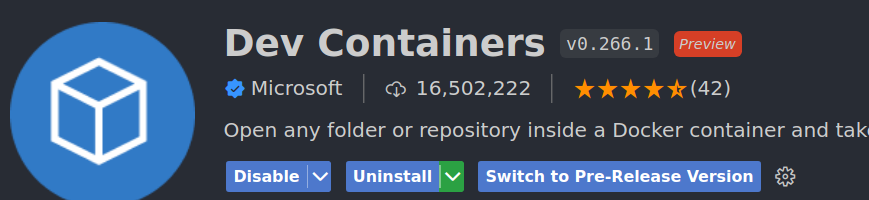
We then run a container out of myapp_dev_environment image. We want this container to keep running in the background. The IDE has to attach to it.
docker run --rm -d -t -v $PWD/app:/app --name container_development myapp_dev_environment
--name to assign the container a name
-d is to run the container in detached mode
-t spawns a pseudo tty terminal
The combination of -d and -t allows the container to keep running in the background.
$ docker ps
CONTAINER ID IMAGE COMMAND CREATED STATUS PORTS NAMES
54960c6ed1e3 myapp_dev_environment "/entrypoint.sh" 3 minutes ago Up 3 minutes container_development
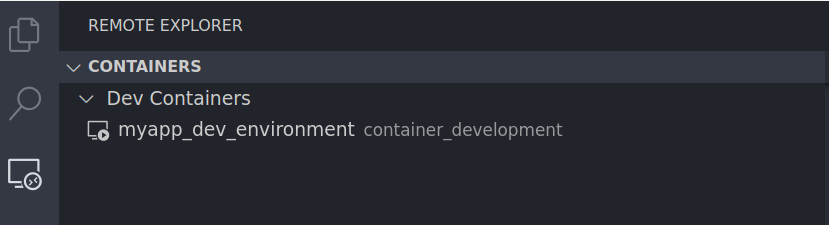
We right-click on the container shown in VS CODE and then Attach to Container.
A new instance of VS CODE is spawn and the context is the one of the container as can be seen from the bottom left of the following image
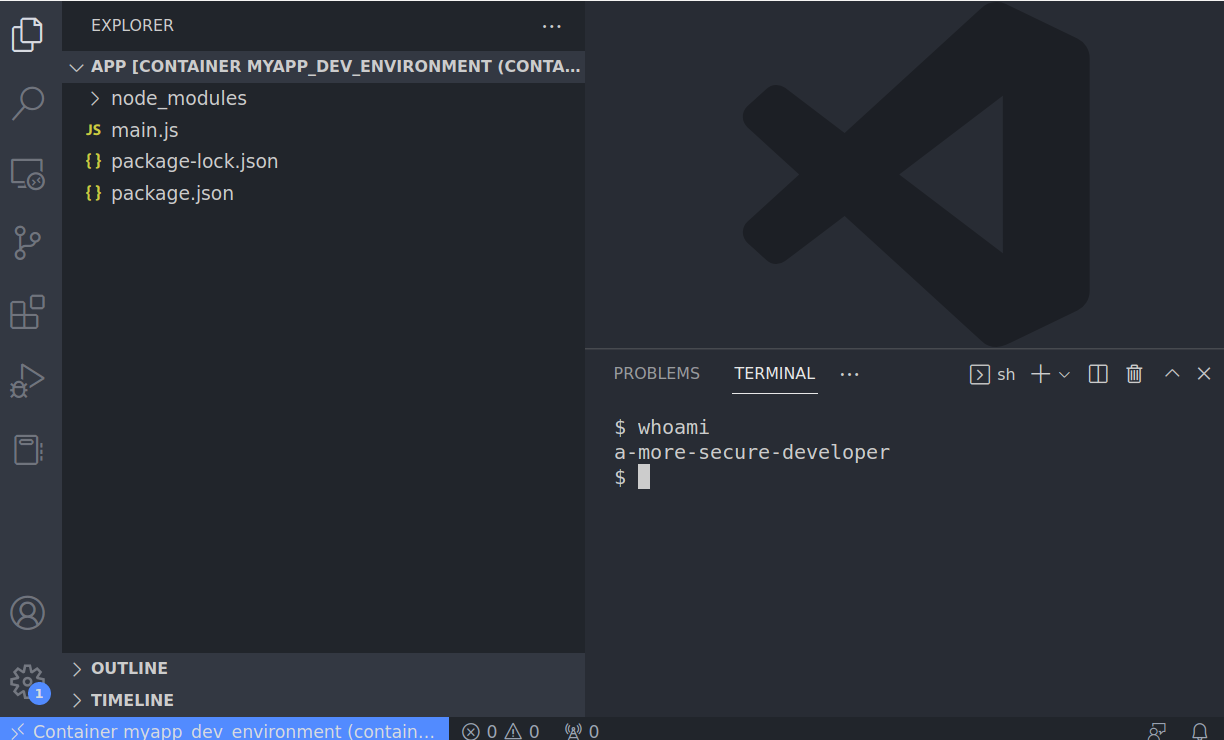
As shown in the above image the terminal provided by this new instance of VS STUDIO is the one of the container.
We can run the application directly in VS CODE
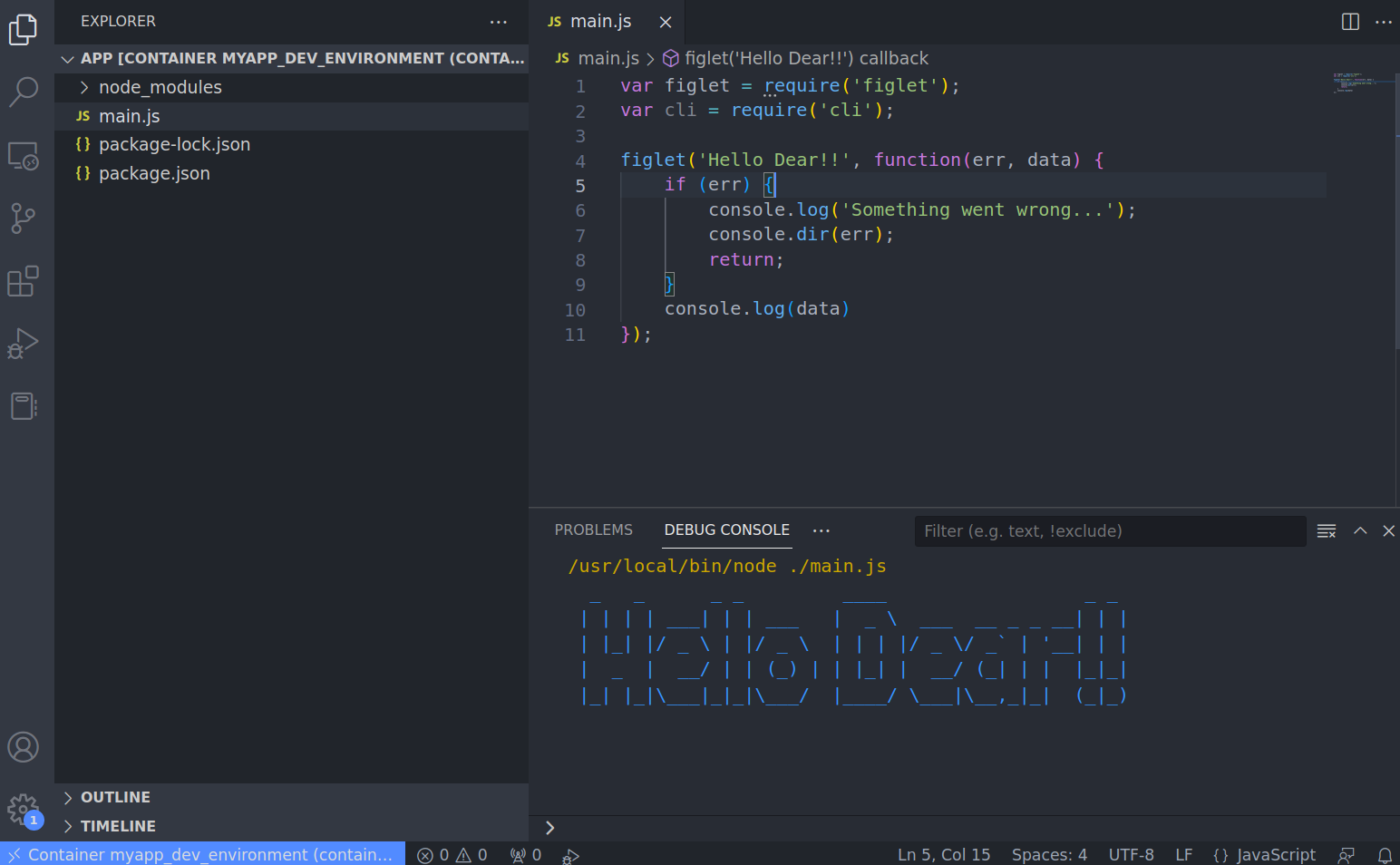
We can also debug
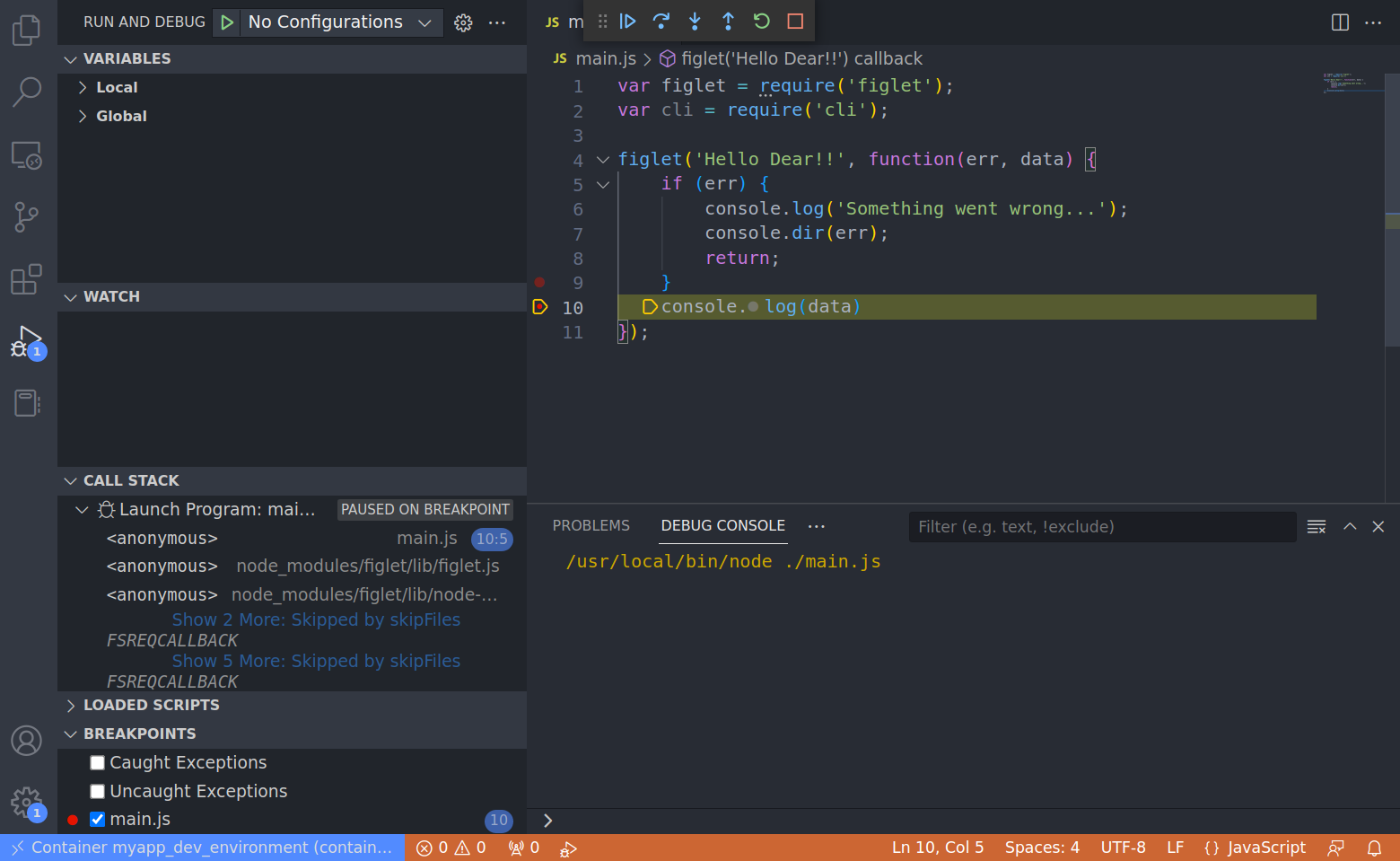
Happy coding!